How to add RSS Feeds to Your New Tab Page
Stay updated with the new RSS Feed widget for New Tab Widgets. Easily add your favorite blogs, news sites, and podcasts to your new tab page.
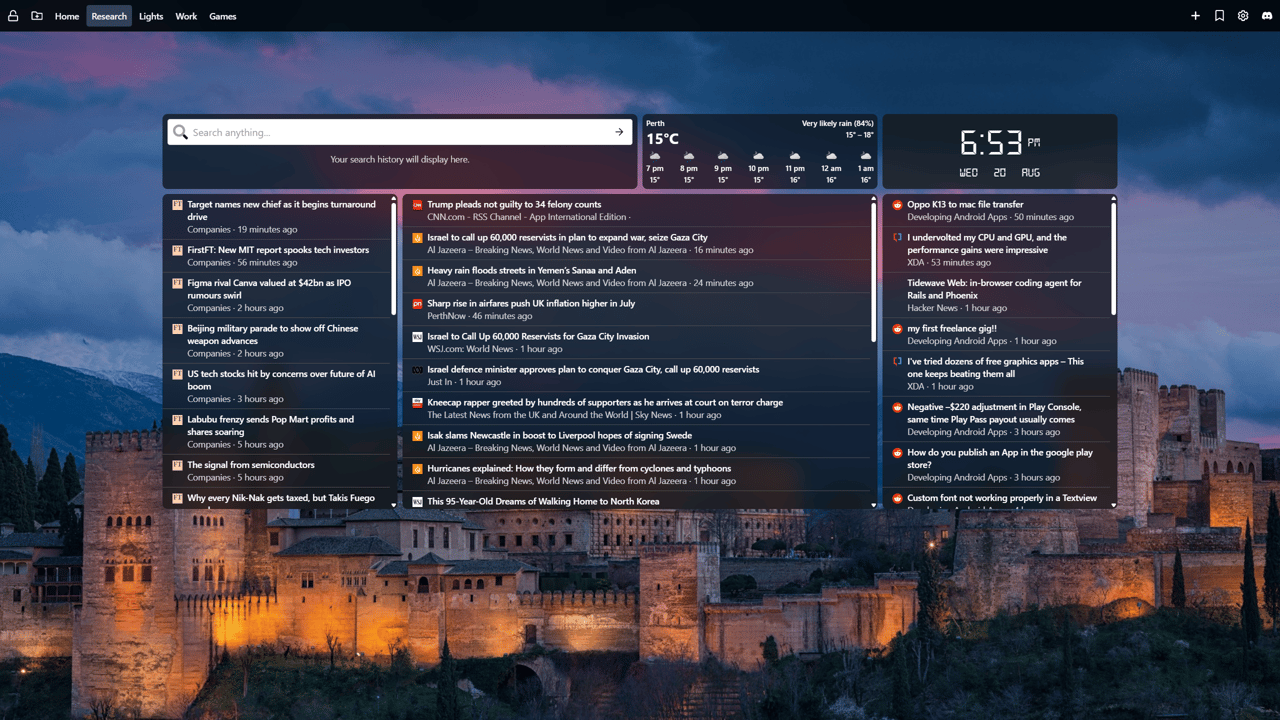
Stay Updated With the New RSS Feed Widget
We’ve just rolled out a brand new widget for New Tab Widgets – the RSS Feed widget. If you’re the type who likes to stay on top of news, blogs, or niche updates from around the web, this one’s for you.
What is an RSS Feed?
RSS (Really Simple Syndication) is like a personal newswire. Many websites, from tech blogs to podcasts, publish an RSS feed that lists their latest posts in a clean, machine-readable format. With an RSS reader, you can bring all those updates together in one place instead of visiting each site manually.
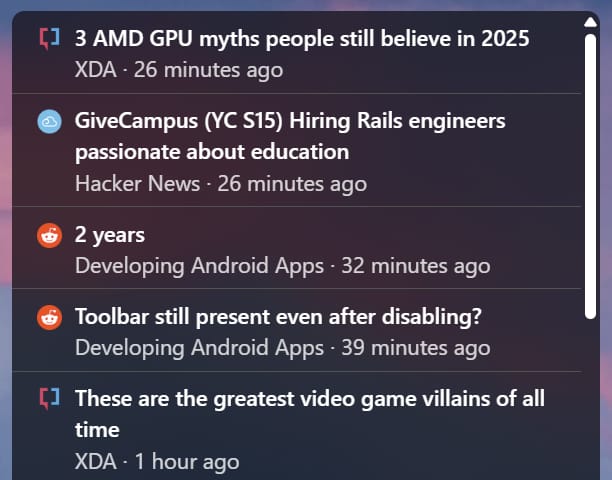
Why Add It to Your New Tab?
Think of your new tab as your daily dashboard. Every time you open it, you’re greeted with the information you care about. By adding RSS feeds, you can:
- Catch up on the latest articles from your favorite blogs
- Track industry news without juggling bookmarks
- Follow podcast updates as soon as episodes drop
- Stay ahead of niche communities or hobby news
Instead of chasing updates across the web, they now come to you.
How the Widget Works
The RSS Feed widget is designed for simplicity and flexibility. Just paste in any valid RSS feed URL, and the latest posts appear instantly on your new tab. Each entry displays the article title, publication time, and a direct link to the full piece.
You can add multiple RSS widgets to track different sources simultaneously — whether that's tech news, sports updates, design blogs, or niche communities. Better yet, each widget supports multiple feeds, so you can group related sources together. Create one widget for all your tech publications, another for personal blogs, and a third for world news.
The content stays fresh automatically. We fetch new articles every 5 minutes, so you'll always see the latest updates without lifting a finger.
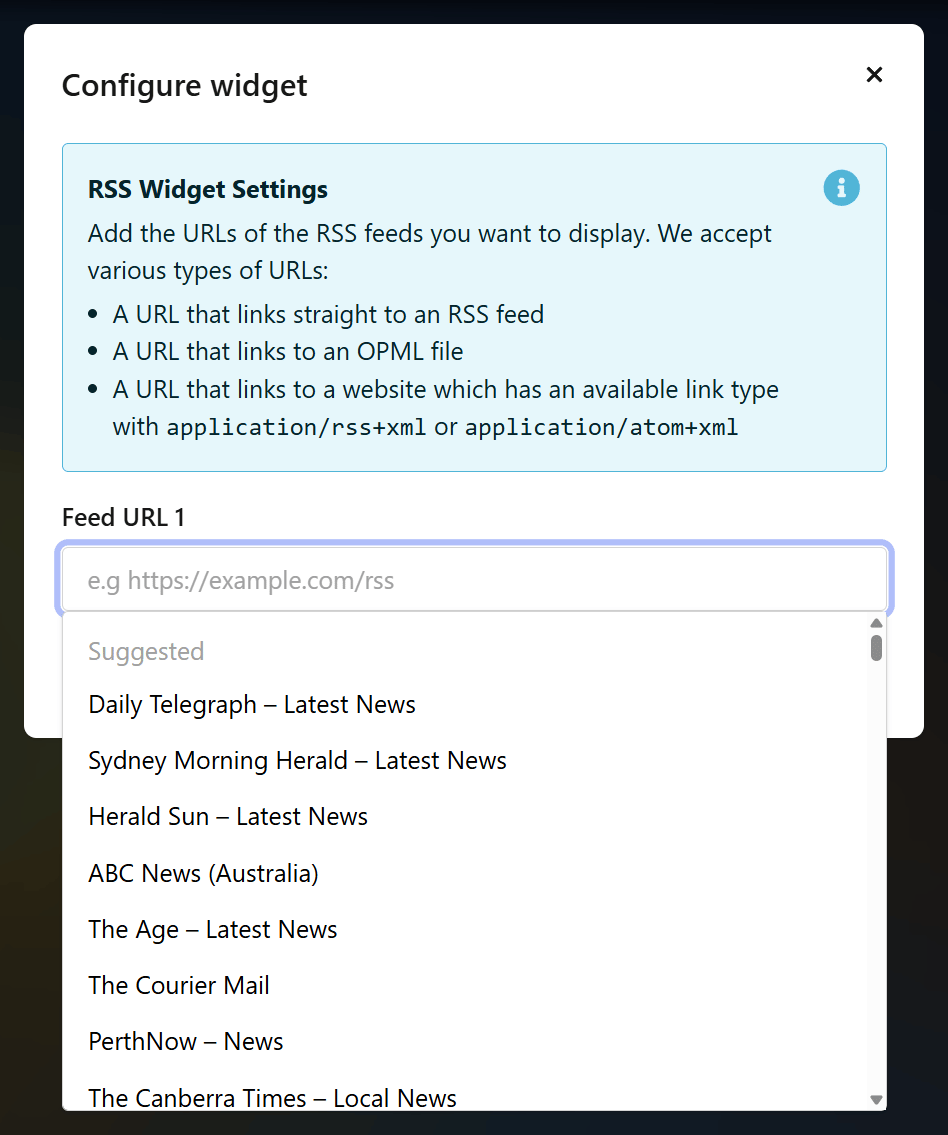
Getting Started
- Open your new tab.
- Click the + Widget button.
- Choose RSS Feed from the list.
- Paste in a feed URL (for example, The Guardian World News
https://www.theguardian.com/world/rss).
That’s it. From now on, your new tab will keep you updated automatically.
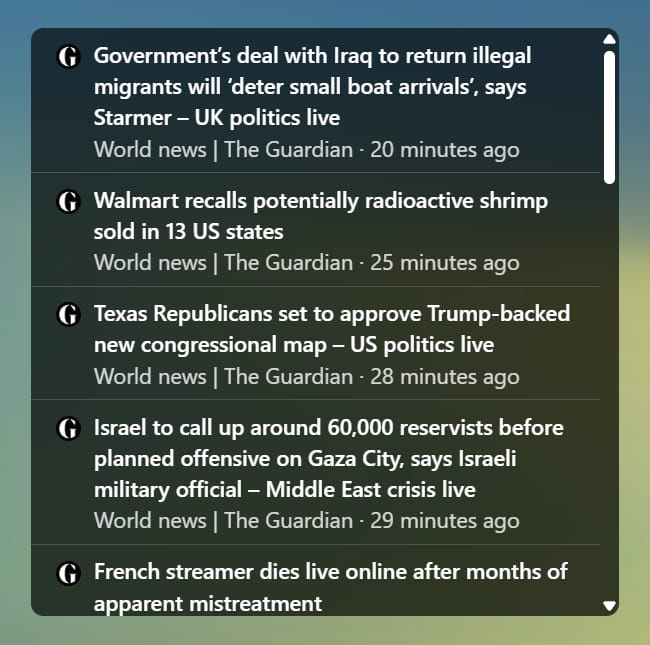
A Smarter New Tab, Your Way
We built this widget because many of you asked for an easy way to bring outside content into your dashboard. Whether you’re a productivity nerd, a news junkie, or just someone who likes staying in the loop, the RSS Feed widget adds another layer of personalization.
Open a tab, stay informed, and make your dashboard truly yours.
Try the new RSS Feed widget today. Add your favorite sites and let your new tab do the heavy lifting.