How to Turn Your New Tab Page Into a Productivity Dashboard
A simple guide to getting started with New Tab Widgets, a customizable new tab extension for Chrome that turns your new tab into a productivity dashboard.
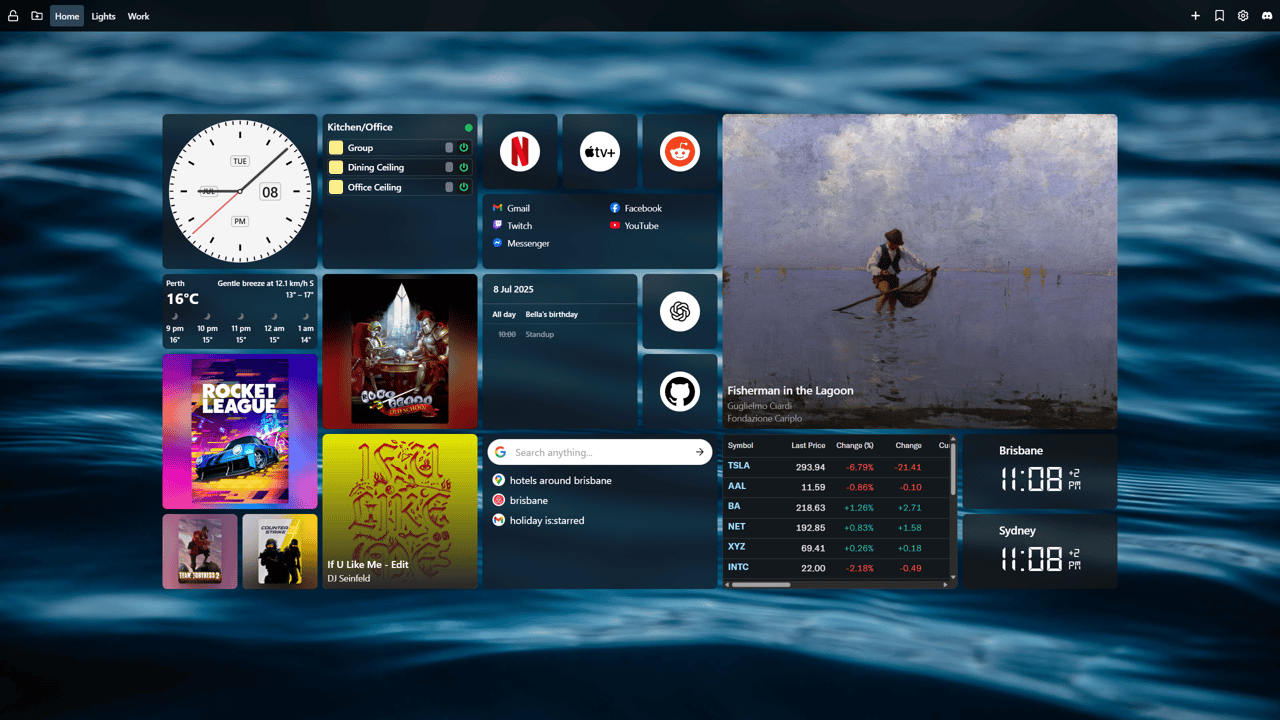
Introduction
If you're the kind of person who opens dozens of new tabs a day (aren't we all?), your new tab page is prime real estate — and it's probably going to waste.
That’s where New Tab Widgets comes in.
Instead of a blank screen or search bar, this free browser extension turns every new tab into a productivity dashboard filled with widgets that help you stay focused, organized, and in control of your day.
Whether you're working, studying, or just want to feel a little more put together, here’s a simple guide to getting started.
✅ What Is New Tab Widgets?
New Tab Widgets is a customizable new tab extension for Chrome (and other Chromium browsers) that lets you add useful widgets like:
- Sticky notes for quick reminders
- Link shortcuts to your favorite sites
- Weather updates right where you’ll see them
- Spotify controls (yes, really)
- Smart home widgets like Philips Hue lights
- …and a lot more
You can fully personalize the layout, background, and even create multiple pages for different parts of your day (work, personal, chill).
We currently have 40 widgets available, with more on the way. Each widget is designed to make your new tab page not just functional, but also a pleasure to use. View the full list of available widgets.
🔧 How to Set It Up (Takes 2 Minutes)
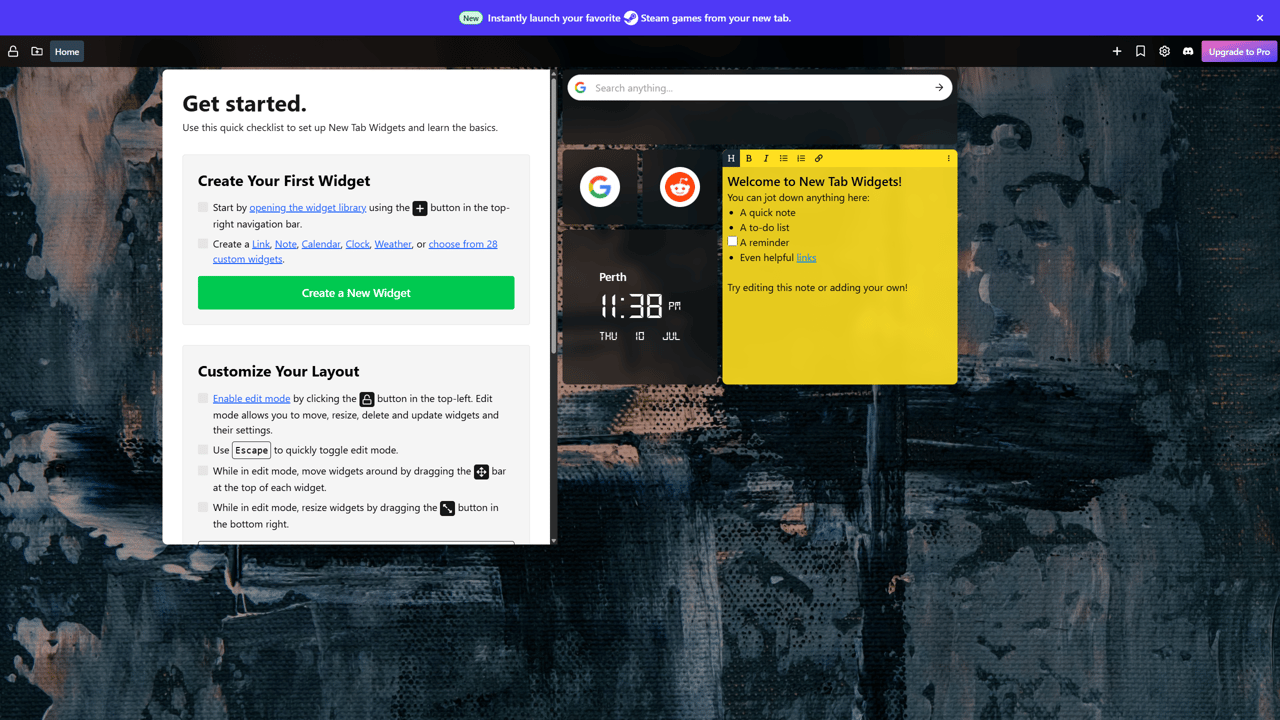
1. Install the extension
Head over to the Chrome Web Store and click "Add to Chrome."
2. Open a new tab
When you open your first new tab, you'll see a few starter widgets already in place — like a “Get Started” guide, a sticky note, a digital clock widget and links. These are there to help you get familiar fast.
3. Click “Add Widget”
You’ll see a bunch of widgets to choose from. Start with a few basics:
- Sticky Notes to jot things down
- Link Launcher for quick site access
- Weather so you know if you need an umbrella
- Spotify if you like background music while you work
4. Move them around
Drag and drop widgets anywhere. Resize them. Make it yours.
💡 Tips for Maximum Productivity
Here’s how power users set things up:
- Use multiple pages: One for Work (calendar, notes, Zoom links), one for Home (music, lighting, YouTube), one for Goals (habits, quotes, reminders).
- Set a calming background: Choose from built-in wallpapers or upload your own. It really does help your mindset.
- Pin important links: Keep email, project tools, or documents one click away — no more typing URLs.
🚀 Want More Features?
You don’t need Pro to enjoy New Tab Widgets, but it unlocks some pretty awesome upgrades:
- Unlimited widgets and pages
- Cloud sync across devices
- Custom CSS and advanced layout tools
- Premium widget features
It’s perfect for people who live in their browser (remote workers, creatives, students, ADHD minds — you name it).
🌟 Why People Love It
"Beautiful and modern design with a simple and intuitive user interface. Haven't had any glitches or crashes."
— Kirk, Chrome Web Store review
"Great addon for the way I use chrome with a lot of neat features, and most importantly excellent support (initially emailed the developer and later on received a lot of assistance through their discord)"
— Dennis Johansson, Chrome Web Store review
"Works flawlessly to control my hue lights straight from my computer. Excited to see what other features get added."
— Mark Dorkhom, Chrome Web Store review
👇 Ready to Try It?
Your productivity doesn’t need more apps. It just needs a better new tab.
Start free today:
🔗 Add New Tab Widgets to Chrome
You’ll be up and running in less than 2 minutes — and probably wondering why you didn’t do this sooner.